How do I schedule different Leads to send emails on different date ?
When you want to schedule emails to go on pre-determined date for individual leads so that all leads won't be scheduled on single day.
Knowledge Base for 7Targets AI Sales Assistant aka Virtual Sales Assistant
Creating draft messages allows you to review and validate the content of your emails before they are sent out.
This is useful for ensuring that the messaging is as per your needs, personalized properly for individual leads, and aligns with your overall communication strategy.
Drafting messages first provides an additional layer of quality control, reducing the risk of errors and ensuring that all necessary changes or corrections are made before the emails are scheduled to be sent.
While add lead (multiple), there is an option/button “Generate Draft”. Use to button, if you want to add the leads but not send the actual messages.
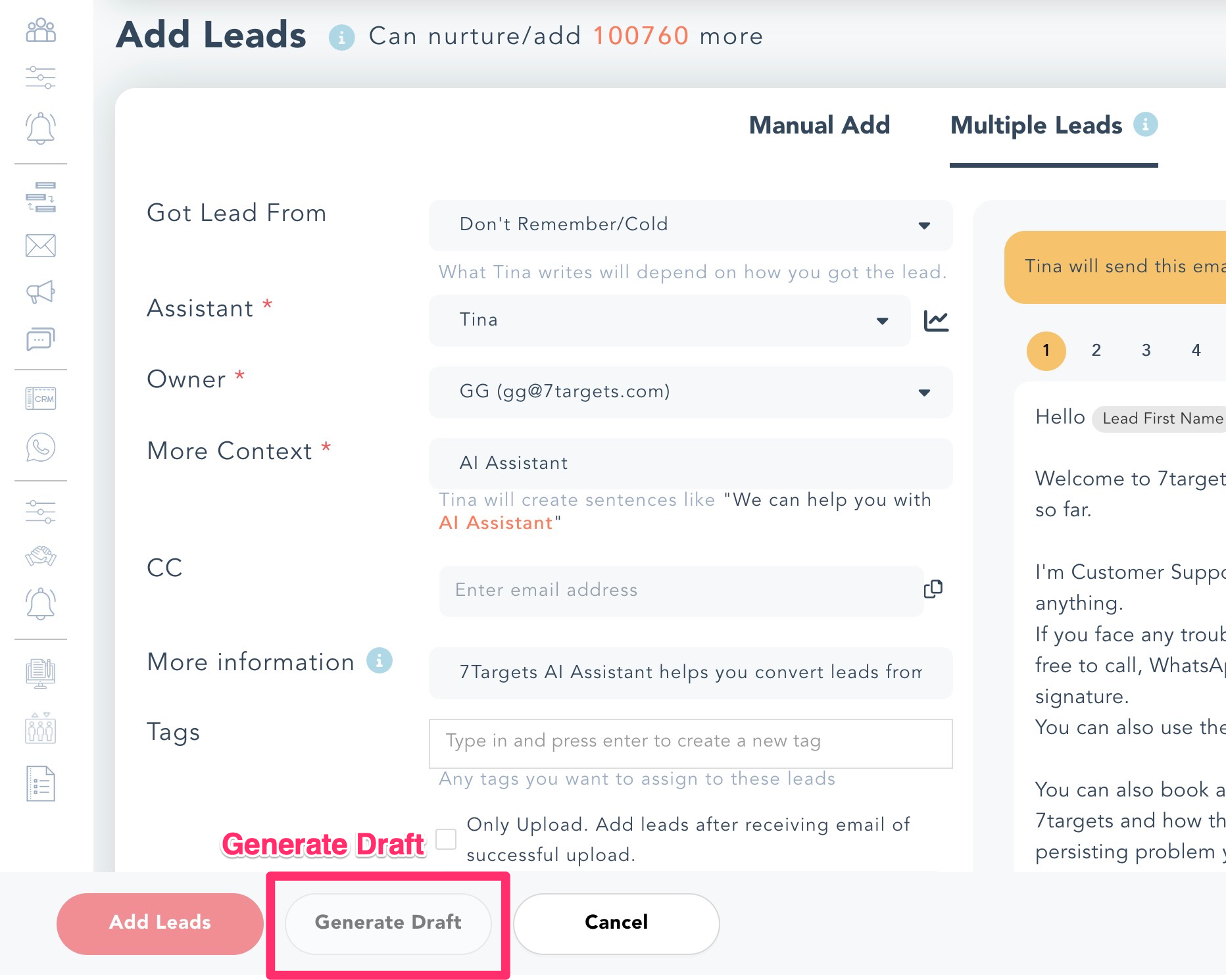
This will add the leads, keep the emails ready for you to review.
Once the review is over, then you can select the leads and use the “Start Followup” action to actually start sending the emails.
Once the drafts are created, you can easily review and edit them.
Navigate to 7Targets Leads screen, filter by Draft using the All Filters Or filter by the upload file from the Upload history page.
 Looks at each lead, click on the draft you wish to edit, and make the necessary changes directly in the email editor. After making the updates, you can either save the email as a draft again for further review or proceed to send it out.
Looks at each lead, click on the draft you wish to edit, and make the necessary changes directly in the email editor. After making the updates, you can either save the email as a draft again for further review or proceed to send it out.
Remember, any changes made to a draft will only be reflected in the final email once it has been saved.
After you have reviewed and finalized your draft messages, you can choose to start sending the messaages.
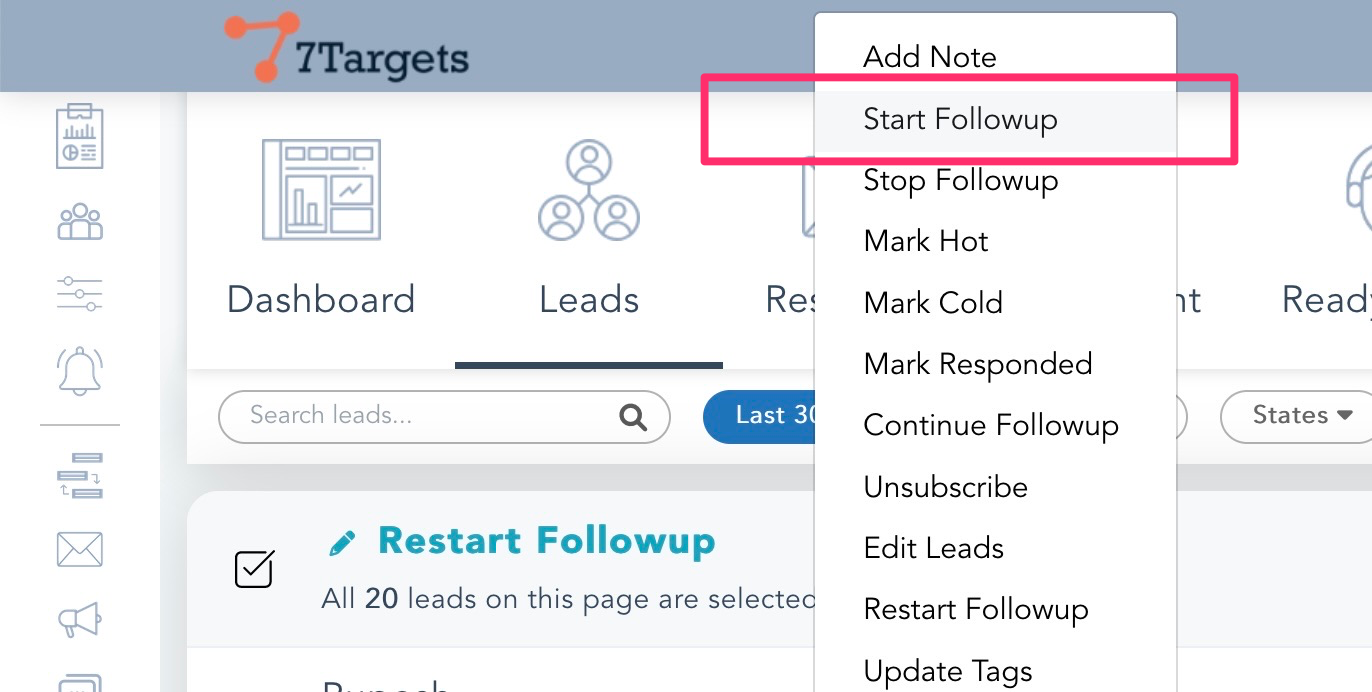
7Targets allows you to either “Start Followup” one lead at a time or in bulk, depending on your needs.